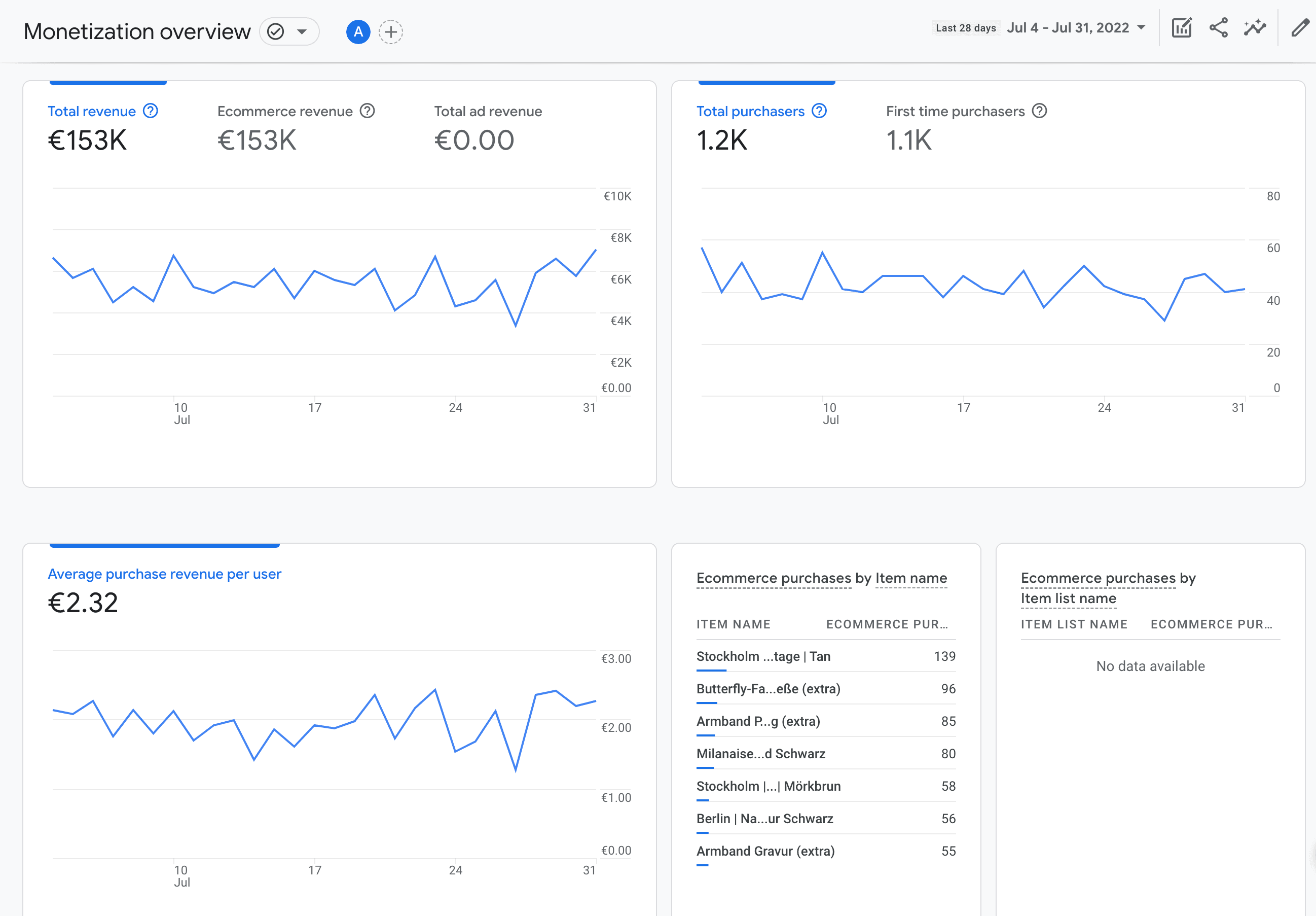

All checkout and purchase events fire from Shopify webhooks, so you don’t need to worry about iOS 14 messing up your tracking, or confirmation page views duplicating your transactions.

There are so many ways you can send the wrong data to Google Analytics 4. Our app ensures that the data is specifically formatted for Shopify stores so you can get the insights you need from your tracking.